Technical Support: Q & A
How to change records server
Search Results
Support Links
Support Home
Documentation
Training Videos
If you are unable to login because of incorrect server please do the following:
Windows/Mac:
1. Confirm the correct Records Server with your administrator.
2. Locate the DynEd Courseware shortcut on your Desktop.
3. While holding down the CTRL key, double click the DynEd Courseware shortcut. (On Mac double click then hold CTRL key)
4. Select the correct Records Server.
macOS Catalina/iOS/Android:
1 Run DynEd.
2 Tap on the settings icon on the top right of the login screen
3 Select Your Server and Support Language
4 Enter your Student Login ID and password
5 Select Sign In
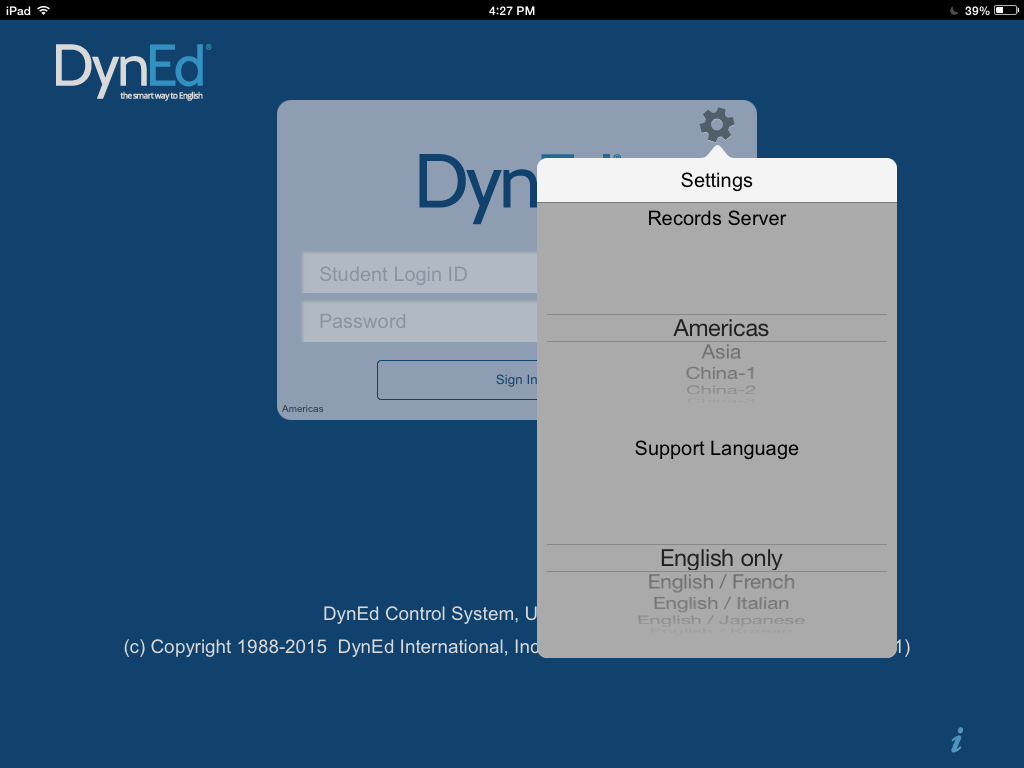
Need more help? Get support and provide details about your issue.

